
Operating Instruction
- Power off

 To avoid electric shocks, please consult the dealer or a qualified professional for help when installing and repairing!
To avoid electric shocks, please consult the dealer or a qualified professional for help when installing and repairing! - Wiring instruction
Light fixture wiring instruction:

Socket wiring instruction (Don’t need to connect if no ground wire):

 Make sure all wires are connected correctly.
Make sure all wires are connected correctly.
- Download the eWeLink APP
 http://app.coolkit.cc/dl.html
http://app.coolkit.cc/dl.html - Power on

After powering on, the device will enter the quick pairing mode (Touch) during the first use. The Wi-Fi LED indicator changes in a cycle of two short and one long flash and release.
 The device will exit the quick pairing mode (Touch) if not paired within 3mins. If you want to enter this mode, please long press any pairing button for about 5s until the Wi-Fi LED indicator changes in a cycle of two short and one long flash and release.
The device will exit the quick pairing mode (Touch) if not paired within 3mins. If you want to enter this mode, please long press any pairing button for about 5s until the Wi-Fi LED indicator changes in a cycle of two short and one long flash and release. - Add the device

Tap “+” and select “Quick Pairing”, then operate following the prompt on the APP.
Compatible Pairing Mode
If you fail to enter Quick Pairing Mode (Touch), please try “Compatible Pairing Mode ” to pair.
- Long press any pairing button for 5s until the Wi-Fi LED indicator changes in a cycle of two short flashes and one long flash and release. Long press any pairing button for 5s again until the Wi-Fi LED indicator flashes quickly. Then, the device enters Compatible Pairing Mode.
- Tap “+” and select “ Compatible Pairing Mode ” on APP.
Select Wi-Fi SSID with ITEAD-****** and enter the password 12345678, and then go back to eWeLink APP and tap “Next”. Be patient until pairing completes.
Specifications
| Model | 4CHR3/4CHPROR3 |
| Input | 4CHR3: 100-240V AC 50/60Hz 4CHPROR3: 100-240V AC 50/60Hz (DC: 9-23V) |
| Max. Load | 4CHR3: 10A/2200W/Gang 16A/3500W/Total 4CHPROR3: 10A/2200W/Gang 40A/8800W/Total |
| RF | 433.92MHz |
| Wi-Fi | IEEE 802.11 b/g/n 2.4GHz |
| Operating systems | Android & iOS |
| Working temperature | -10℃~40℃ |
| Material | PC V0 |
| Dimension | 145x90x34mm |
![]() CHR3 does not support the remote controller with 433.92MHz.
CHR3 does not support the remote controller with 433.92MHz.
Product Introduction

![]() The device’s weight is less than 1 kg.
The device’s weight is less than 1 kg.
An installation height of less than 2 m is recommended.
Wi-Fi LED indicator status instruction
| Wi-Fi LED indicator status | Status instruction |
| Flashes (one long and two short) | Quick Pairing Mode |
| Keeps on | Device is connected successfully |
| Flashes quickly | Compatible Pairing Mode |
| Flashes quickly once | Unable to discover the router |
| Flashes quickly twice | Connect to the router but fail to connect to Wi-Fi |
| Flashes quickly three times | Upgrading |
Features
This device is a 4-Gang Wi-Fi smart switch with self-locking, interlock and inching that allow you to remotely turn on/off connected devices via your smartphone, schedule on or off, share to your family to control together.

RF Remote Controller Pairing
The 4CHPROR3 supports the remote controller with a 433.92MHz frequency band to turn on/off, and each channel can learn it independently, which is local short-range wireless control, not Wi-Fi control.
Pairing Method:
Long press the channel switch button to be paired for 3s until the Wi-Fi LED indicator turns red and “quickly flashes once” and release, then short press the button to be paired on the remote control. If the Wi-Fi LED indicator turns red and “quickly flashes
once”, it indicates that the pairing is successful. Z
Clearing Method:
Long press the channel switch button to be cleared for 5s until the Wi-Fi LED indicator turns red and “quickly flashes twice” and release, then short press the button to be cleared on the remote control. If the Wi-Fi LED indicator turns red and “quickly flashes once”, it indicates that the code is cleared.
Switch Network
If you need to change the network, Long press any pairing button for about 5s until the Wi-Fi LED indicator changes in a cycle of two short and one long flash and release, then the device enters quick pairing mode and you can pair again.




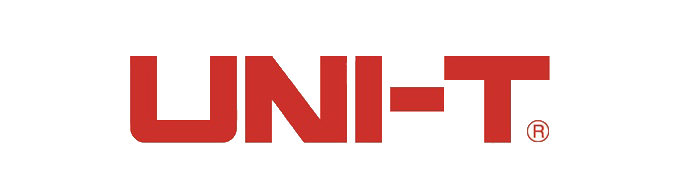
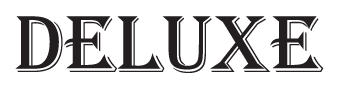














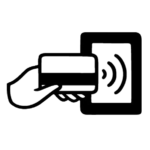
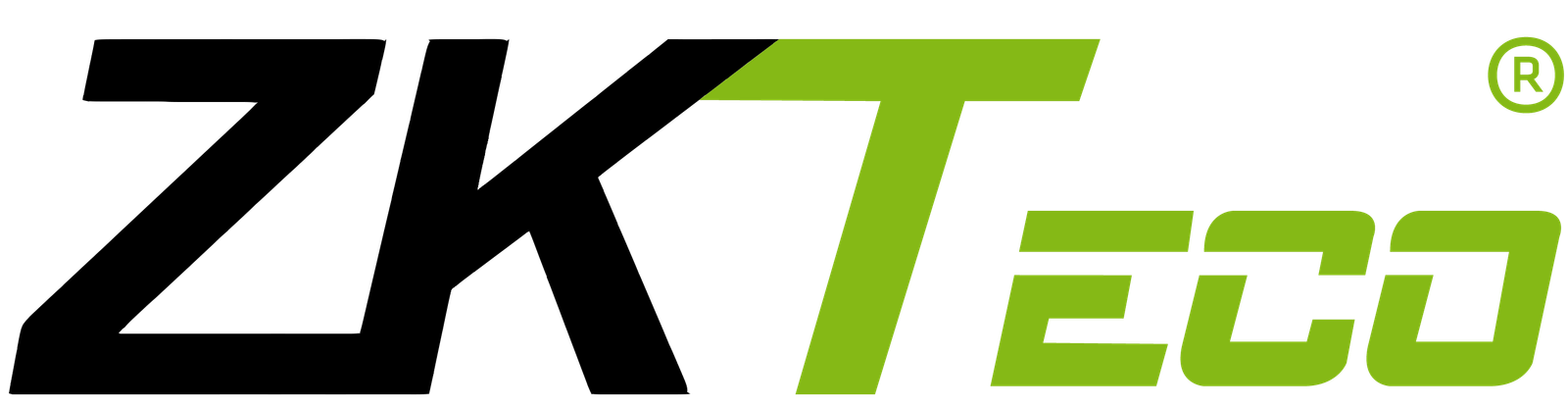
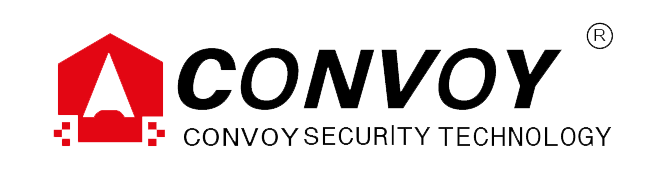




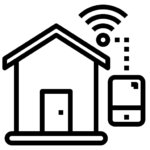




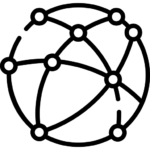
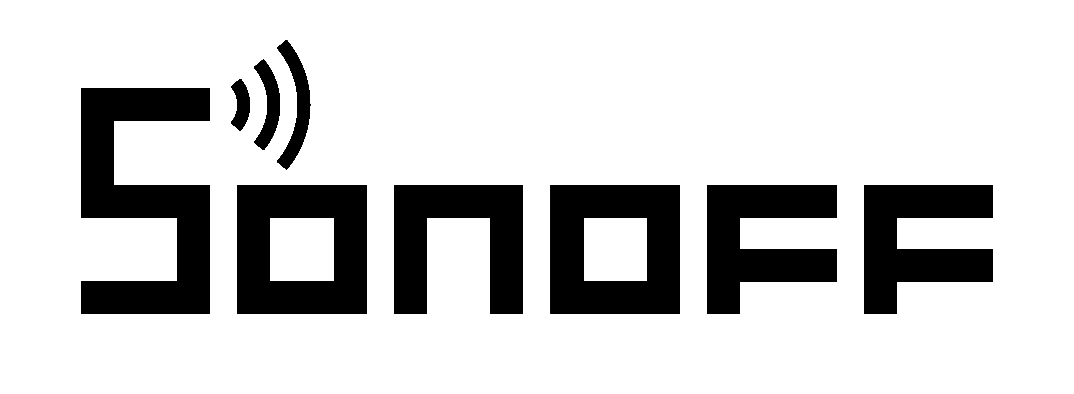



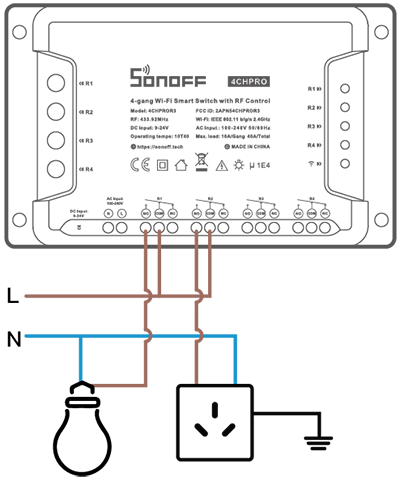













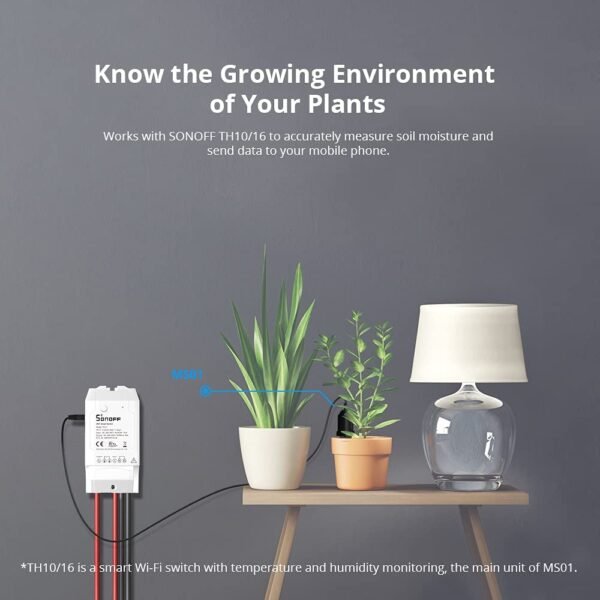


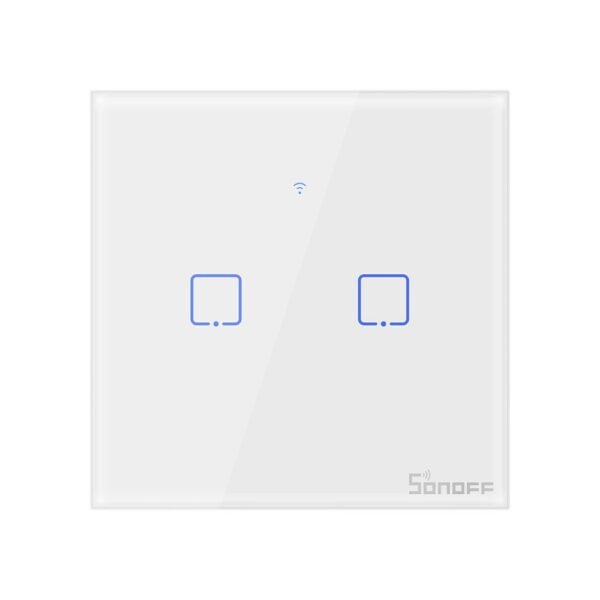

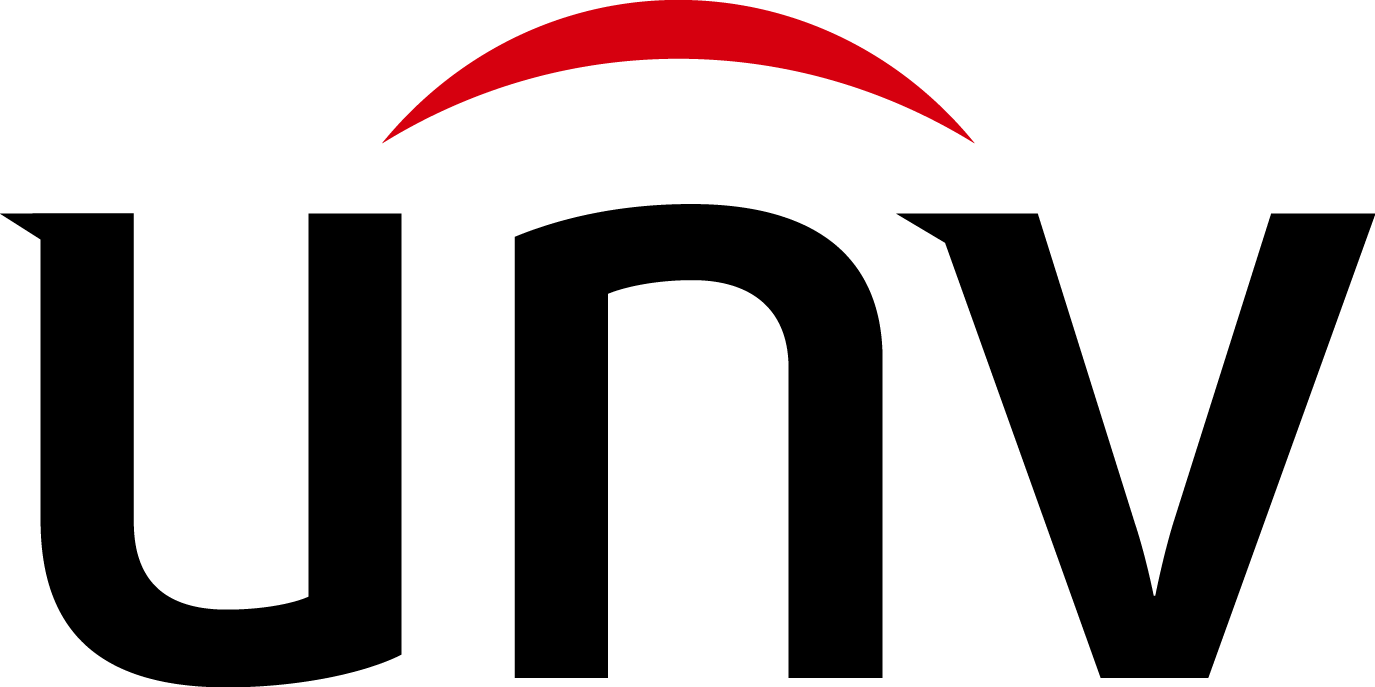



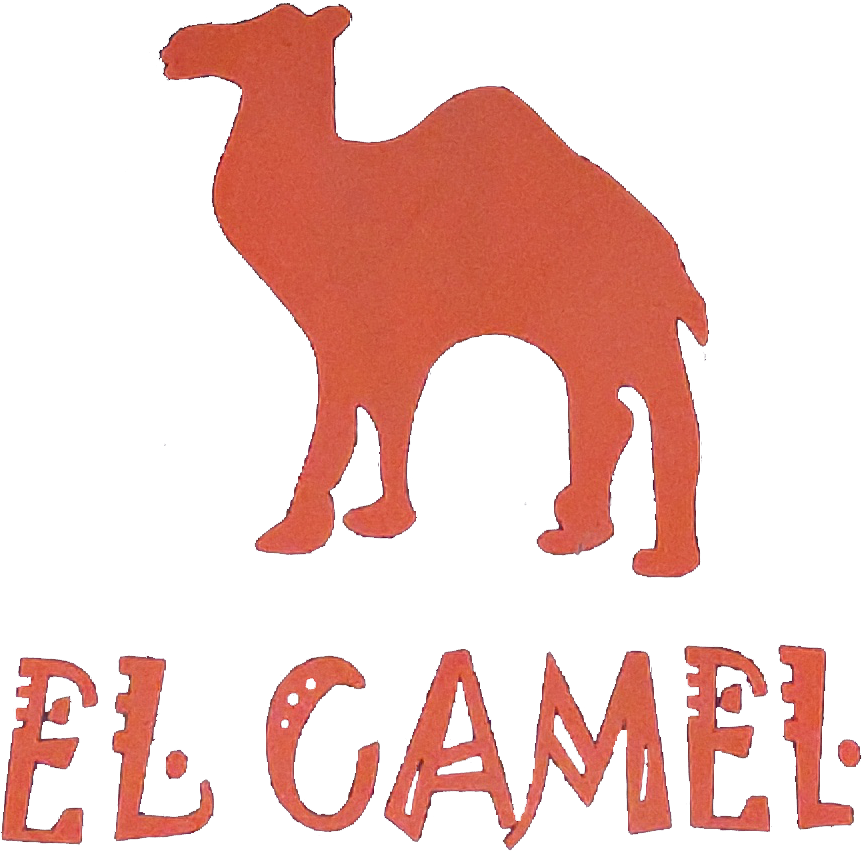
Reviews
There are no reviews yet.